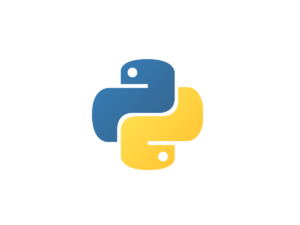using Web Browser to Best Use
Now a days it’s the Web that we use for daily updates and information, however it’s not possible to make notes of the pages that we visited and some of the content in it. This Post “using Web Browser to Best Use” will get you going in making notes online within the browser itself.
The Post highlights the Extension in Google Chrome but you can use FireFox for sure and other browsers I did not try.. Pls comment if you have success with IE, Safari or Others.
[su_tabs]
[su_tab title=”Tabs Outliner”]
The Next Generation Session Manager Open a Page which allows you to “Create Groups” and “add Notes”. It allows you to Organise your Browser Windows or Tabs and also to close any windows on the fly.
The Best Part is that It remembers the Windows and Groups, hence after a few days you can Re – Open the Same Windows (opens and refreshes the page) or the Groups (opens the saved state) along with all your Notes.
Notes can be added directly from the web pages by drag n drop, select the text for the notes and drag it under the Page in the Tab Outliner.
Exporting to Google Doc, is a simple click.. Check out the Basis Feature you will find it awesome.
[su_youtube url=”https://www.youtube.com/watch?v=OqjcrfKjobY” responsive=”yes” autoplay=”no”]
[su_youtube url=”https://www.youtube.com/watch?v=yMqao38jkY8″ responsive=”yes” autoplay=”no”]
You have a overview of Tabs Outliner, Now We will enhance the experience with Two Other App’s / Extension. Check the next two tab above
[/su_tab]
[su_tab title=”Session Manager & TabCloud”]
Option One: Local Computer Only: Tabs Outliner is great, but if you have to go and also close Browser however you want to open the same pages later “Session Manager” is the answer. Just Save the Session, give it a Name.. Thats it.. Later Click on the Saved Session and all you pages are opened with refresh. You will love this..
[su_youtube url=”https://www.youtube.com/watch?v=mcCJQqEk9TY” responsive=”yes” autoplay=”no”]
Option Two: All your Computers (Cloud Power): Maybe you want open the same pages on your home computer or laptop then “TabCloud” will help you. Install the App on both or as many computer you have and you will get the saved browser list on all of them. (you will require to Login to Google account; If you have Gmail Account that is your Google Account.)
[su_youtube url=”https://youtu.be/_5wg7KLSmik” responsive=”yes” autoplay=”no”]
How to use TagCloud between computers.
[su_youtube url=”https://youtu.be/PQPX4LZ4aJw” responsive=”yes” autoplay=”no”]
[/su_tab]
[su_tab title=”TabJump”]
“A new way to navigate your tabs. Easily access most used tabs, associated tabs, and closed tabs. Allows tab locking too.” is what the App Highlights but I use it for a one and only Simple Reason, It remember tabs or windows that I have closed…. WoW..
At time’s I close certain tab by mistake or think I do not require it but after a few moments or hours I want to open the same page.. TabJump help.. Just Click the Icon and then select the List of Pages from “Undo” .. Simple ..
Take a look its got lot more features.. I use them a lot..
[su_youtube url=”https://youtu.be/1lhlScdvNbY” responsive=”yes” autoplay=”no”]
[su_box title=”Warning” style=”noise” box_color=”#333333″ title_color=”#FFFFFF” radius=”10″ class=””]
Do Not Click the X Mark on the “Undo”
If you do? it clears the List of Closed Pages.. Sorry history of Closed Pages is now Gone
[/su_box]
[/su_tab]
[/su_tabs]