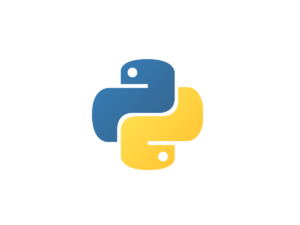Send Email to People in Address Book
Warning: This article was published many years ago (greater than two) Nov 14, 2011. Some information may be outdated.
Sending Invitation to People for an Event is easy with this script.. download the script from Link
In the address Book
Make a Smart Group to whom you want to send Invitation “SendInviteTo” or use your regular Mailing Group
Make a Group
“Registration Received”, — add the contact that have registered
“Not Interested”, “Black List” — add contact who do not wish to register
“Not Interested”, “Black List” — add contact to whom you do not want to send the invite
“Not for these Company” — add Contact with the company Name ( just One will do )
in MAIL.APP
Create a new Message with Subject, CC & BCC as require, add body of the message ( do not add Dear or Hi) and then close the message by saving, check in your draft box for the email..
Example: for body
We are conducting a training on 31 Dec 2011 at Hotel New Year, pls register for the event at http:register.me.com
regards
Srikanth Kamath
Now you are ready to send the emails to group SendInviteTo without sending to people in “Registration Received” and ignoring people in “Not Interested” & “Black List” and will not send to people whose company name is included in “Not for these Company”
HOW to use this script.. Short form User Manual..
if you want to change the default email id.. ie Apical or Powercom.. click continue or click edit and select the email Account from which you want to send the email.. 😉 developed only for you.. will send invoice for this feature..
1. Which Smart group to use.. ( it will list all the Groups in your Email Box — you can select more than one )
2. You select the group or groups that you do not want to send (you can select many groups) — you can cancel also, if you want to send to all
3. You select one more group which has the company name and you do not want to send the email (you can select more than one group) — you can cancel also, if you do not require such filters
4. Which Draft Email to Send (it will list all the Draft Message – you can select only one)
5. if you have a attachment to send ( Select the attachment if required : you can select more than one)
6. after its sent the email, You would like to save the list in another smart group in the address book ( EmailSent on Wednesday 9 November 2011 @ 10:33:11 AM ) ..
every 25 email sent it will ask if you require to continue or stop.. this works automatically to continue after 5 sec.. and again ask when you have more than one smart group selected..
(all outgoing email will be in outbox of Mail.app.. if its large email or internet speed is slow.. or if you just want to try it .. disconnect from the network and then delete from the outbox.)
thats it.. ok there is option to save in number or xls but that code is still not implemented..
btw i use the address book with last name = company and first name is full name ie Rahul Salgia and Last Name = Paragon, if you use first name = Rahul and last Name = Salgia and Company = Paragon then you will have to edit in the script..
— I USE THE LAST NAME FOR COMPANY NAME, HENCE IF YOU ARE USING
— LAST NAME & FIRST NAME THEN COMMENT THE LINE BELOW AND UNCOMMENT THE NEXT ONE
property isLastName : “Company”
— property isLastName : “NA”
change to
— I USE THE LAST NAME FOR COMPANY NAME, HENCE IF YOU ARE USING
— LAST NAME & FIRST NAME THEN COMMENT THE LINE BELOW AND UNCOMMENT THE NEXT ONE
— property isLastName : “Company”
property isLastName : “NA”
send me your feed back and also any request for more features
Download the SendEmail2Group RC-withFilter 2.0.3.scpt: http://mxdemo.DSCloud.biz:5000/fbsharing/0ii2v9VI